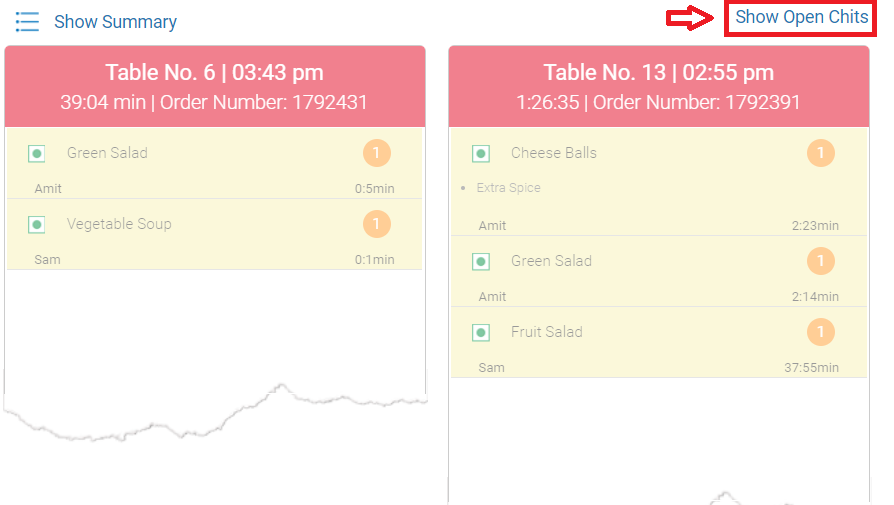Kitchen Display System (KDS) displays all the orders sent to the kitchen. Chef can tap on the item an select the start-stop time of the item preparation. Kitchen Display System (KDS) will displayed as follows.
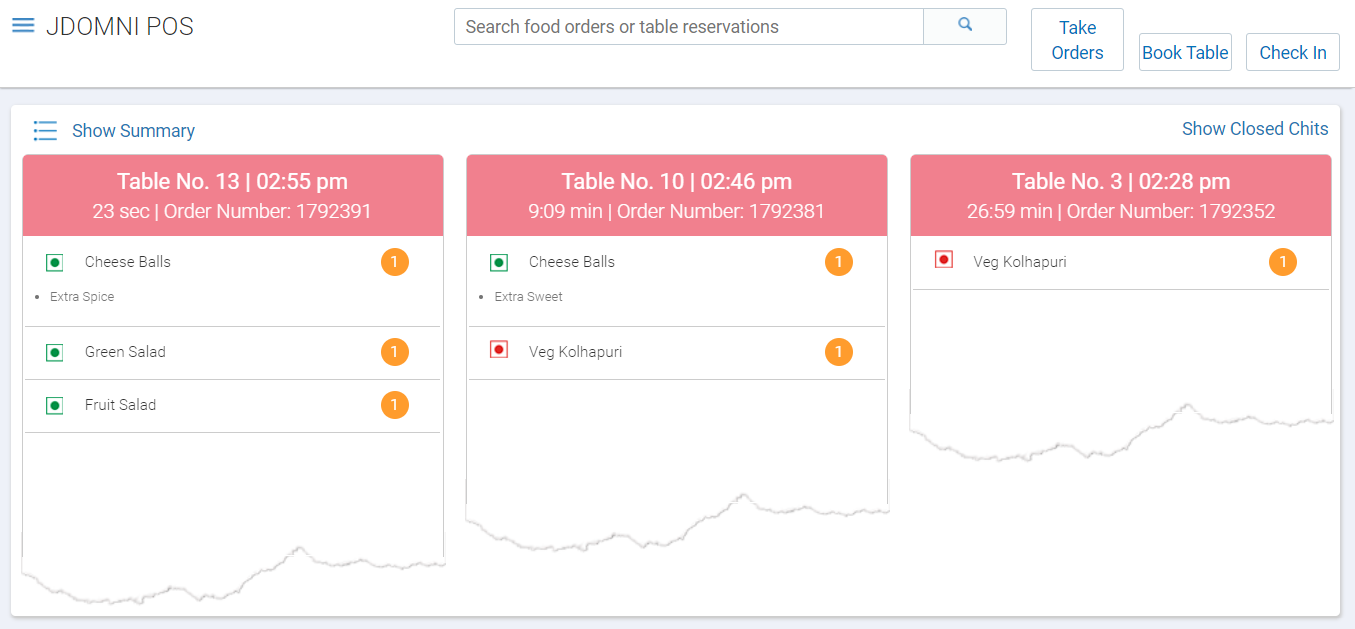
Every order will display following details.
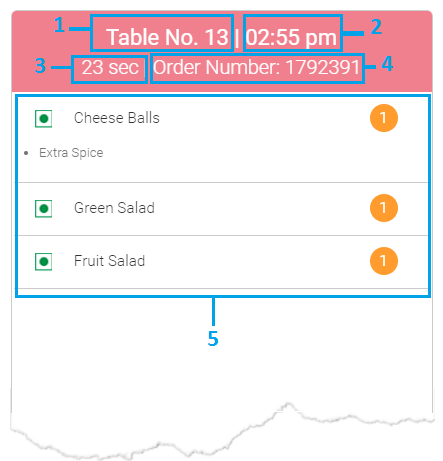
1. Table number of the order.
2. Time of the order.
3. Time taken to prepare an complete order
4. Order Number.
5. Detailed order with item name & quantity.
Step 1.
Click on an item to assign a chef.
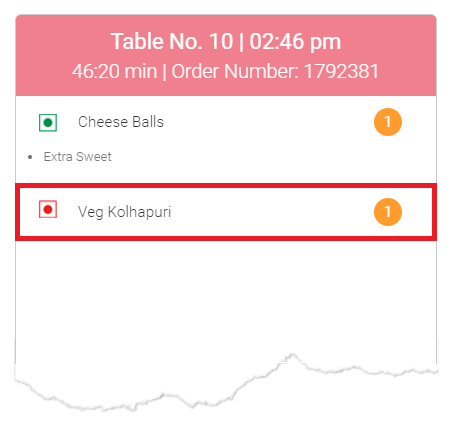
Step 2.
Click on the chef name.
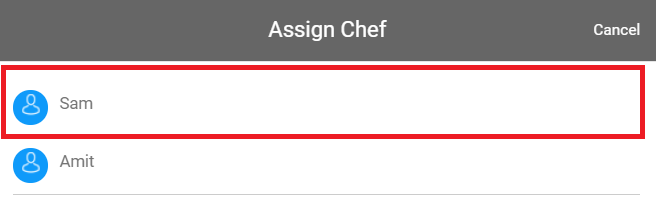
Similarly assign chef to all the items. Once all items are assigned to the chef, the time taken by chef to prepare an dish will be displayed as shown below.
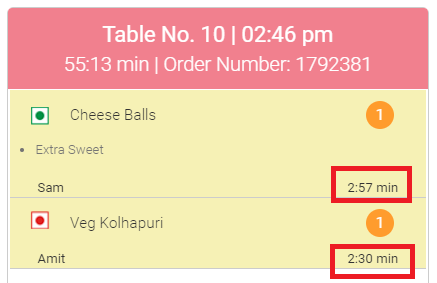
Step 3.
Once the item is prepared click on the item. The time count will stop and background colour will get faint as displayed below.
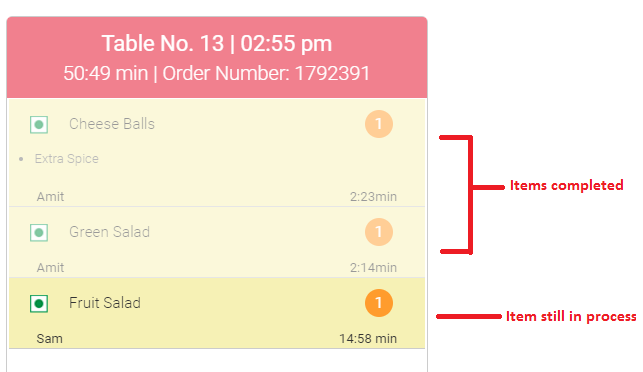
NOTE
At the bottom of the screen, it will display all the orders which are getting ready in kitchen with table number & time of order placed.
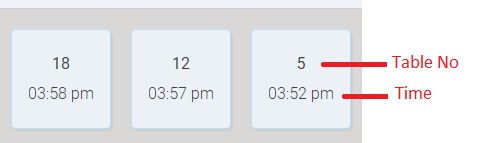
Step 4.
Once you complete the preparation of last item in the menu, click on the last item and a modal will open up confirming that all the items marked in the order are being served and you can close the order. Click on Yes to close that order(chit).
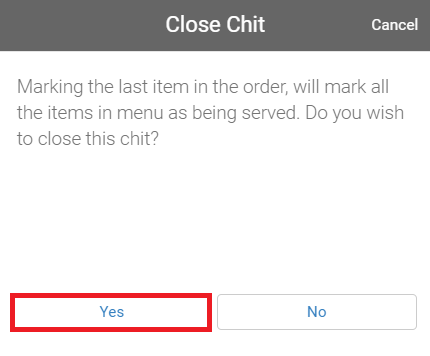
In case you wish go back to the order click No or Cancel.
In case you wish to view all closed orders(chits), click Show Closed Chits.
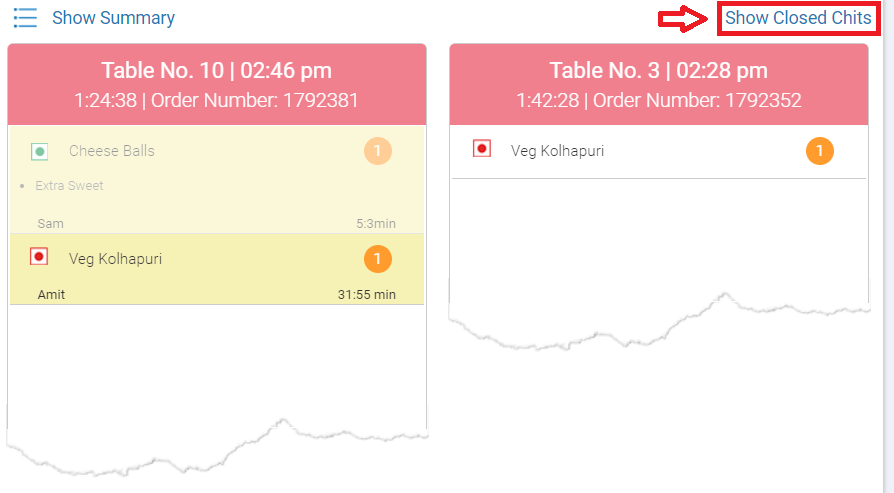
It will display list of all the orders which are closed.
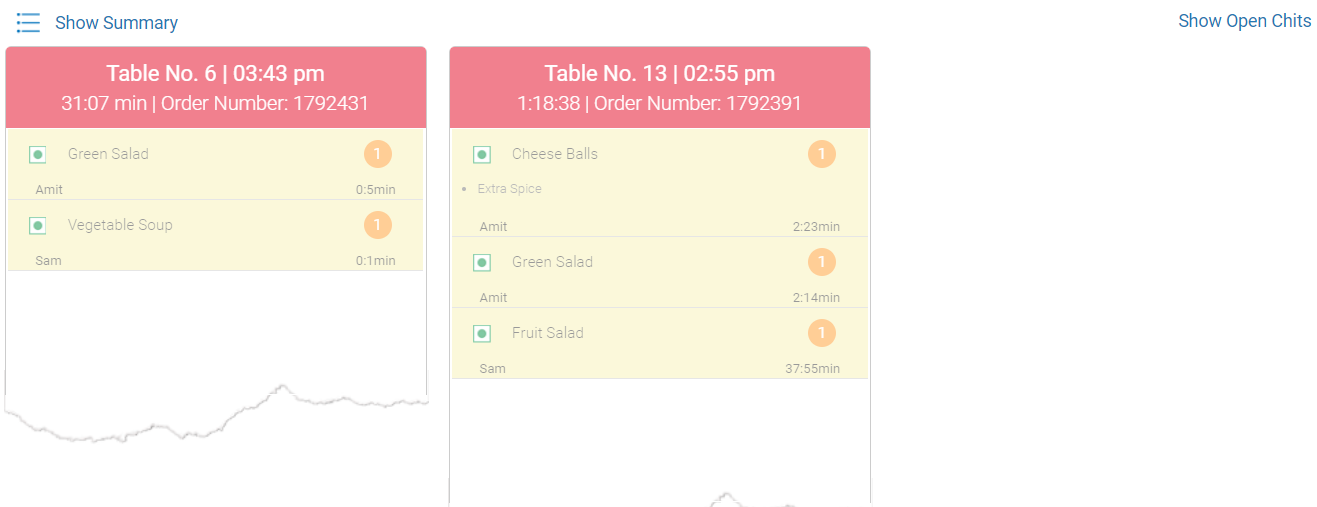
Click Show Open Chits to navigate back to Kitchen display system main page.