Billing module allows you to generate & print bill for all table orders as well as for pick up & home delivery orders.
Table Orders
Step 1.
Once you log in to your Jd Omni account, on the Homepage click on the Billing option.
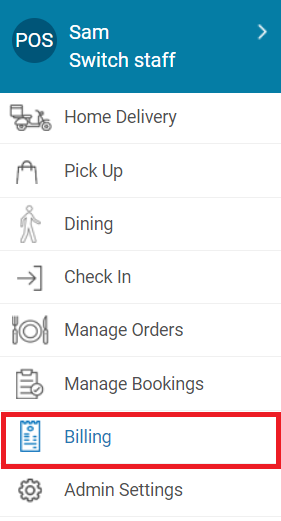
Step 2.
Click Table Orders.
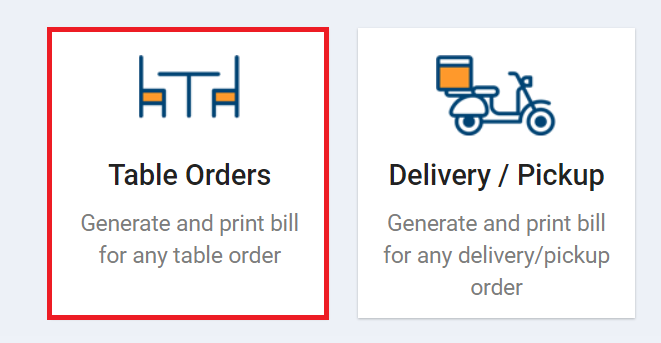
Next screen will display all those tables which are active. Every table will additionally display table number, number of seats and time.

Step 3.
To generate bill for any table click on that table.
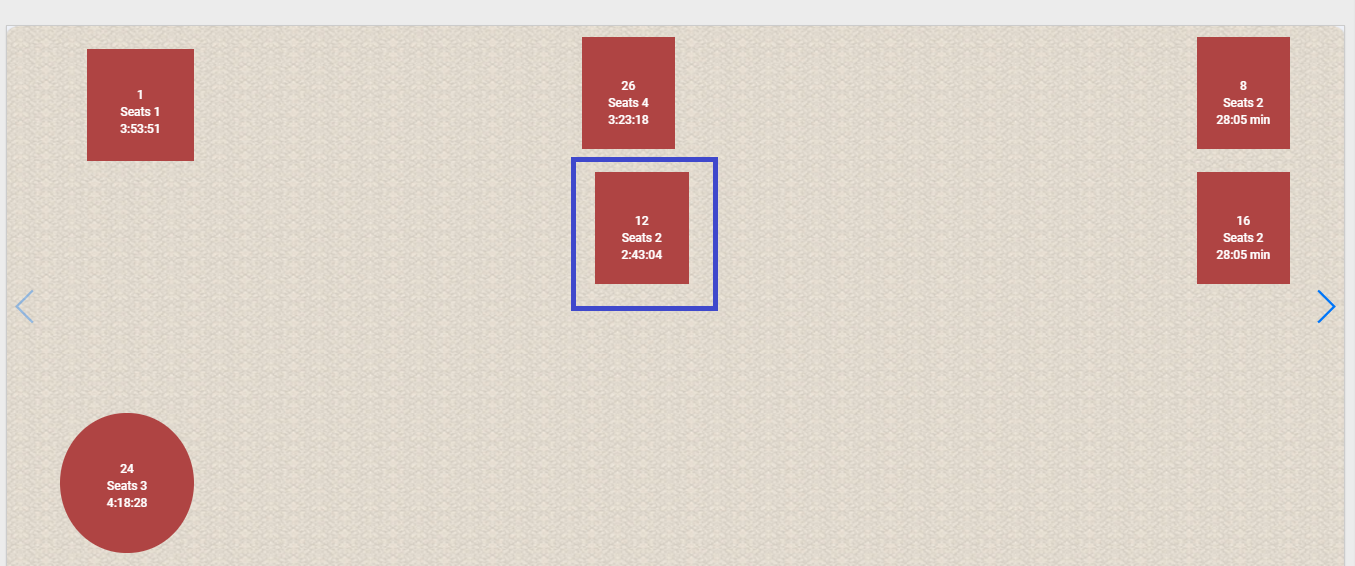
Next, you will be navigated to payment page. Complete order will be displayed on the right hand side of this page and payment, discounts and another option will be displayed to the left side of the page.
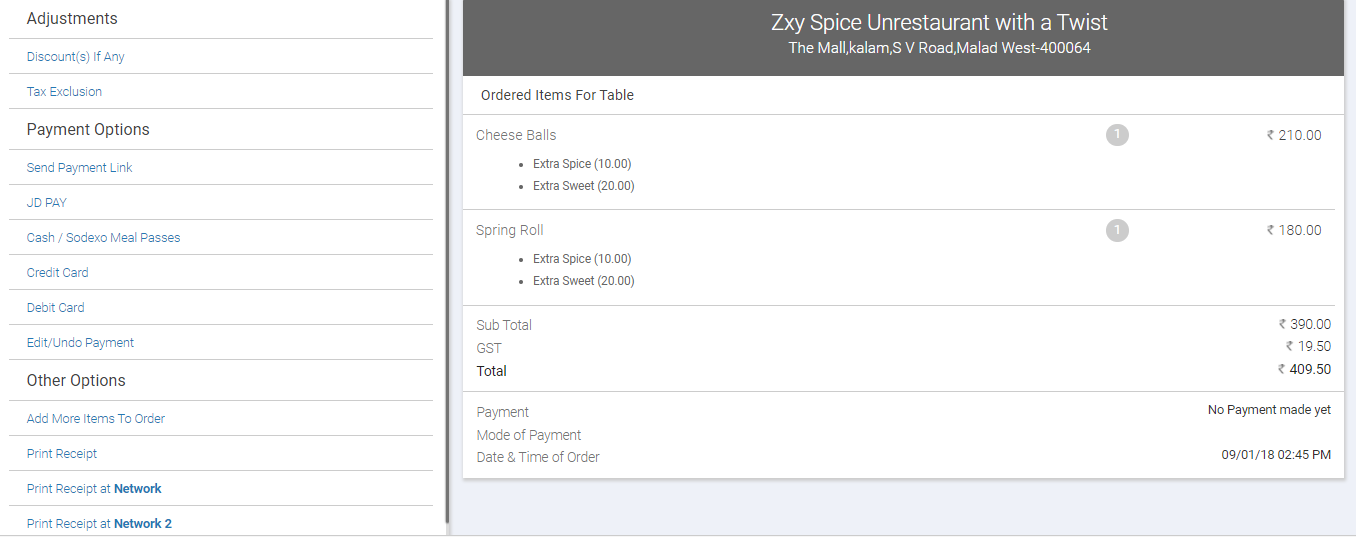
Adjustments
Discount(s) If Any: Allows you to apply discounts to the order. Learn More
Tax Exclusion: Allows you to add taxes to the complete order. Learn More
Payment Options
Send Payment Link: Clicking this option will send a text message with payment link to the customer’s mobile number from where he can make payment using any payment modes.
JD Pay: This option will send text message on customer’s mobile number allowing customer to pay directly from his/her JD Pay account.
Cash/Sodexo Meal passes: This option allows you to make receive customer payment by cash or sodexo meal passes.
Credit Card: This option allows you to make receive customer payment by credit card.
Debit Card: This option allows you to make receive customer payment by debit card.
Edit/Undo Payment: Using this option you can edit or undo the payment done by you.
Other Options
Add More Items To Order: In case you wish to add more items to this order, this option helps you to do so.
Print Receipt: This option allows you to print receipt of this order.
Close Pickup Order: This option will navigate you to payment option and close the respective order.
Once the payment is completed, it will show following message on the screen. Click on the option you wish to proceed with.
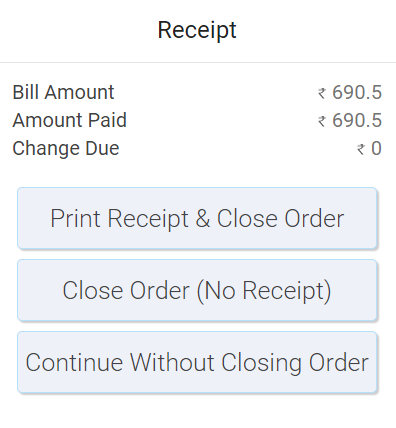
Once done it will display Walk In table order closed successfully message as shown below.
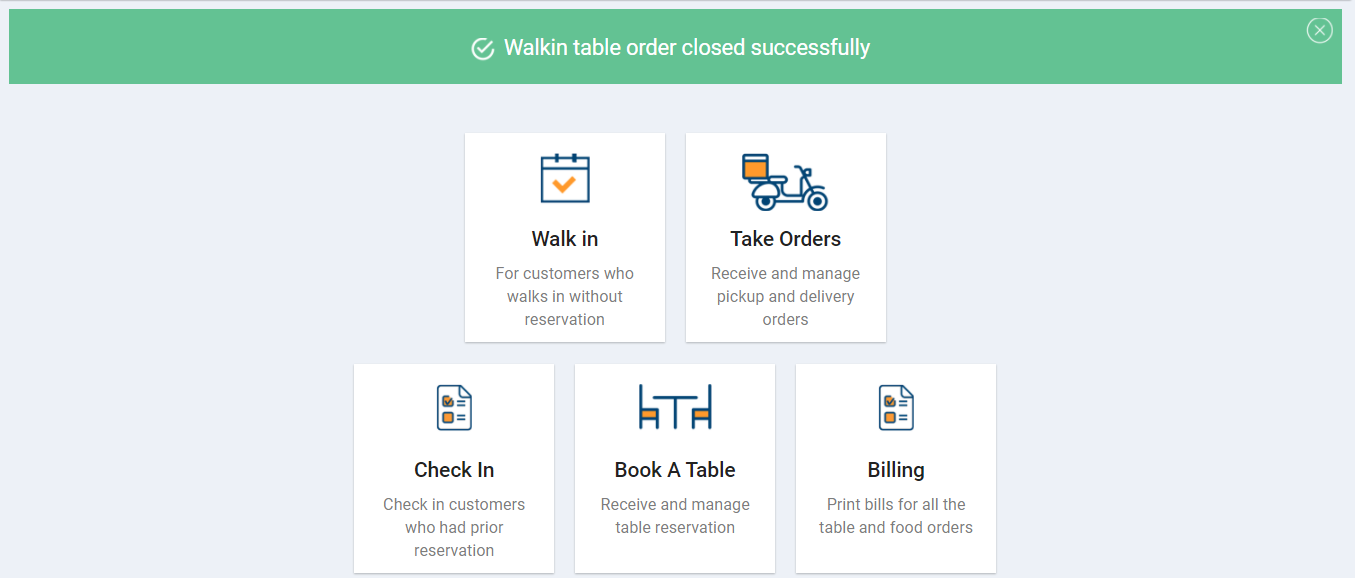
Delivery/Pick up Orders
By default, only today’s orders will be in displayed. Additionally you can also customise the date range as per your requirement and view orders.
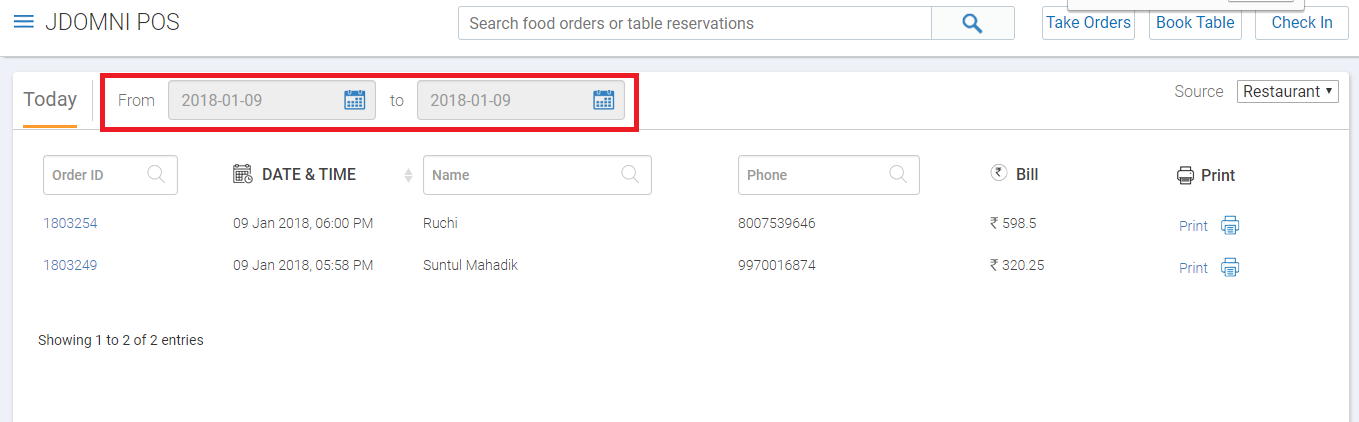
Every order will display the following information.
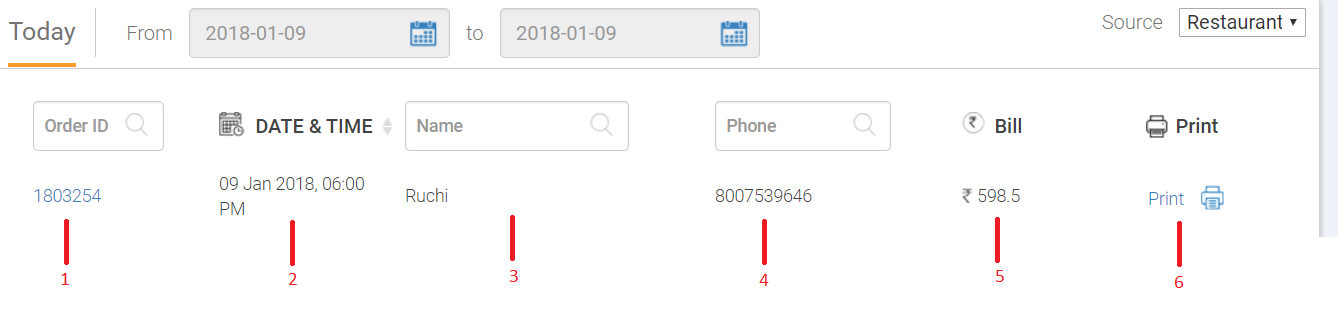
1. Order ID: Displays the order ID for the order. You can click on the ID and view complete detail of that order like item name, price, quantity, delivery date, delivery time, contact details & status.
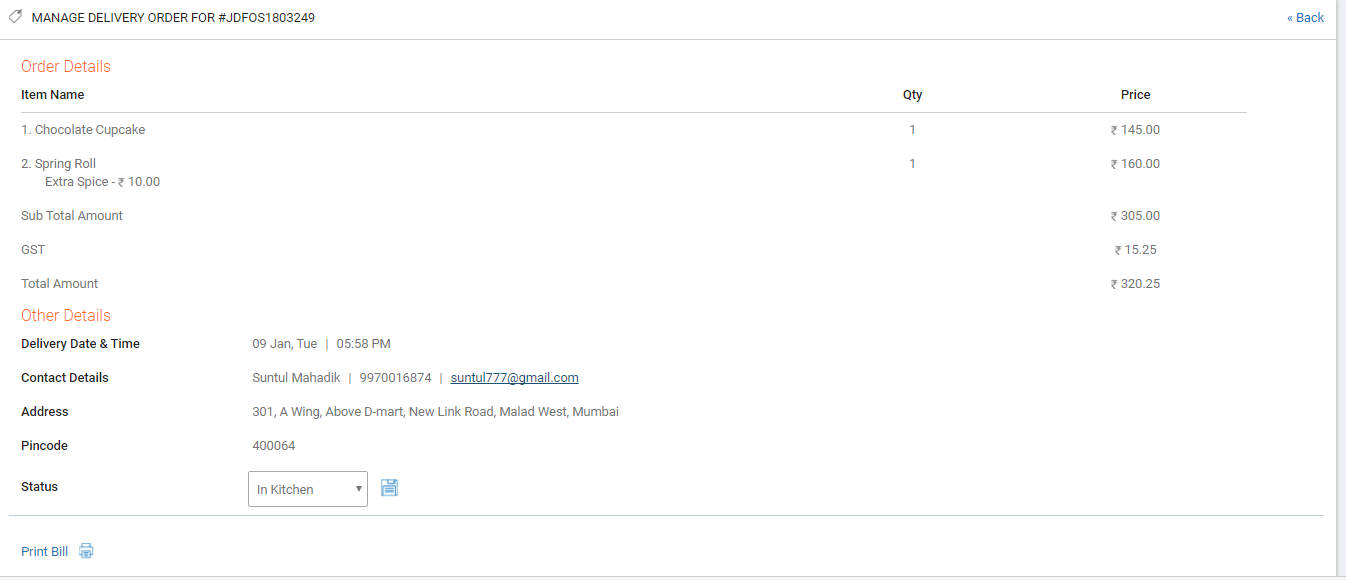
You can change status of that order also. From drop-down select the status and click on the Save button.
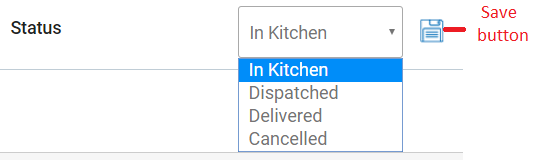
2. Date: Displays the booking date and time.
3. Name: Displays the name of the customer and number of diners. You can search for any specific customer from the search field.
4. Phone: Displays the number of the customer. You can search or any specific customer number from the search field.
5. Bill: Displays the bill of that order.
6. Print: Allows you to print the bill for that order.