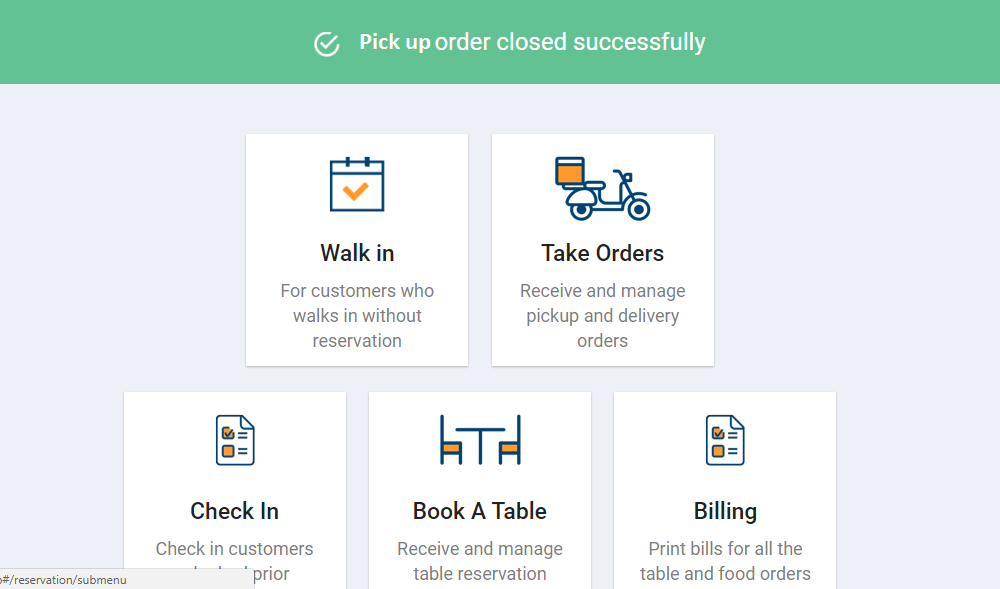Pick up section allows you to create an order for the customers who prefers to directly pick up an order from your restaurant. You can create order from menu categories, customise it and manage payments for these orders.
Step 1.
Once you log in to your Jd Omni account, from the main menu, click Pick up option.
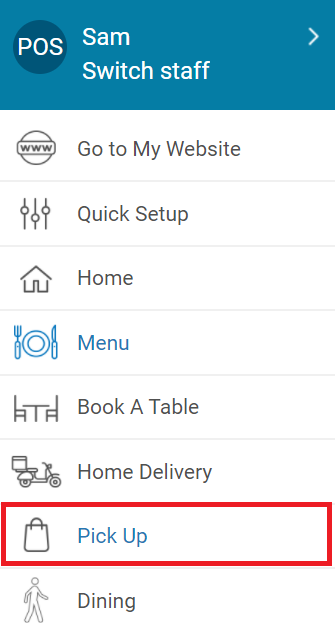
NOTE
You can also reach Pick up module from Homepage>>Take Orders>>Pick up.
Step 2.
Enter customer details like mobile number, name, email address and any note if required.
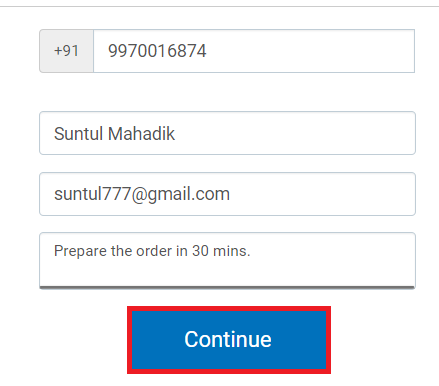
NOTE
- In case you are entering customer details then mobile number & name of the customer are mandatory fields. Adding customer details allows you to view customer’s previous order and send campaign messages in future.
- In case of old customer all details will get pre-filled automatically.
- In case you wish to bypass this step then click Skip>> option as shown below.
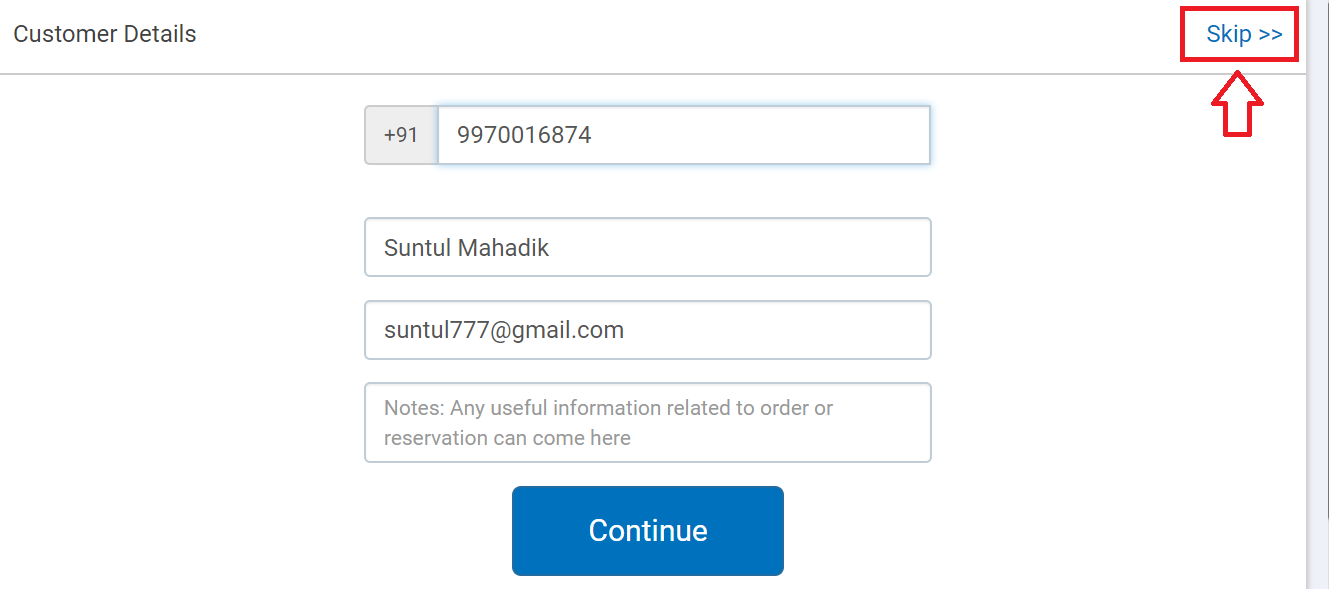
Step 3.
Click Continue to proceed.
In the next modal that opens up it will display menu categories on left hand side and the cart on the right hand side.
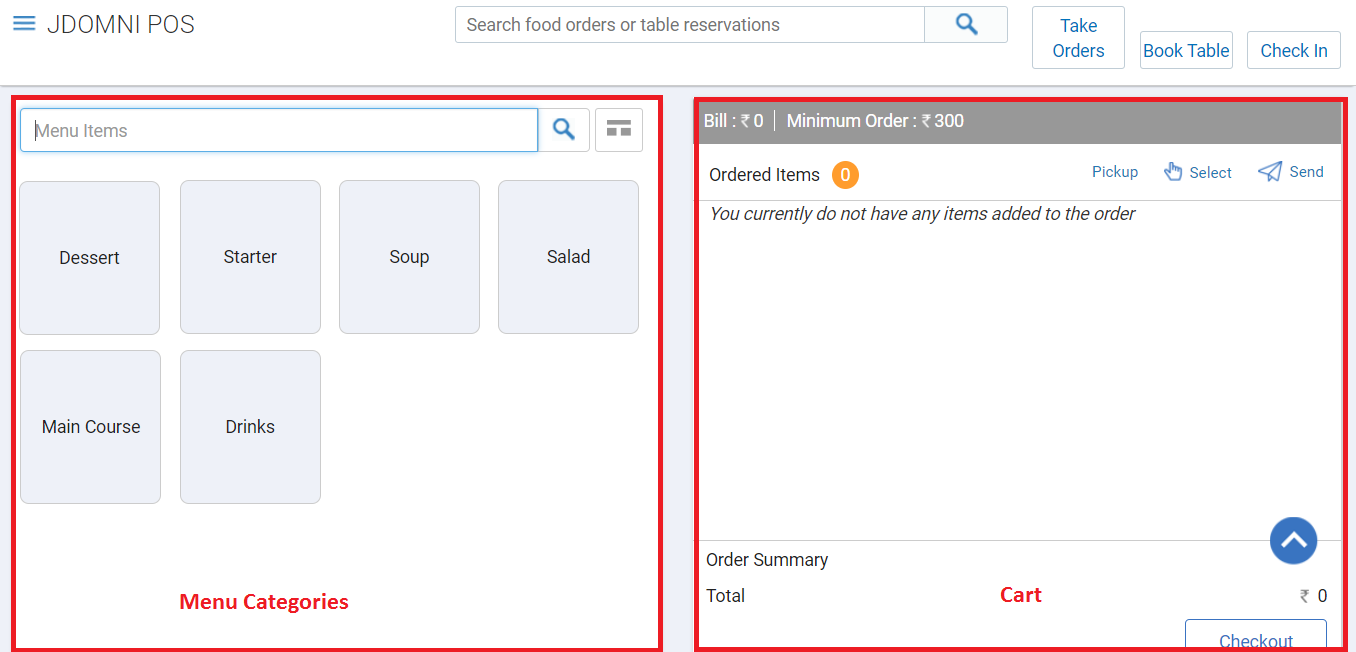
Step 4.
Click on the menu category to select an item.
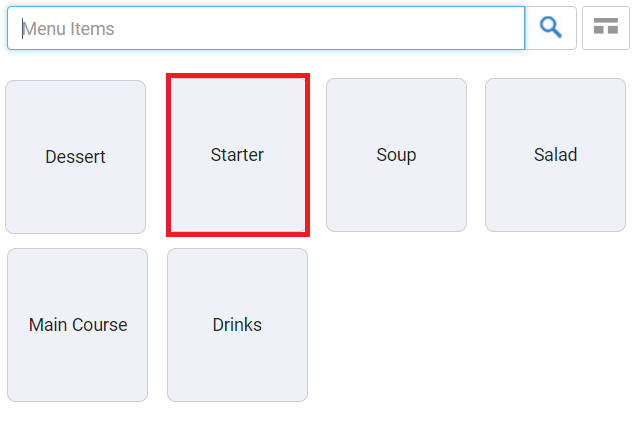
NOTE
You can also search for the item by entering the name in search field.
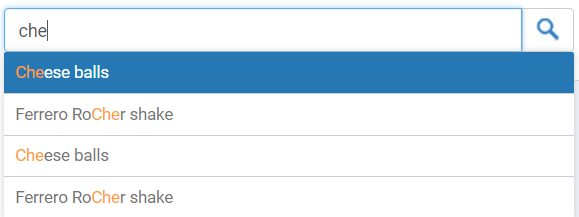
Step 5.
Click on the item you wish to place an order for.
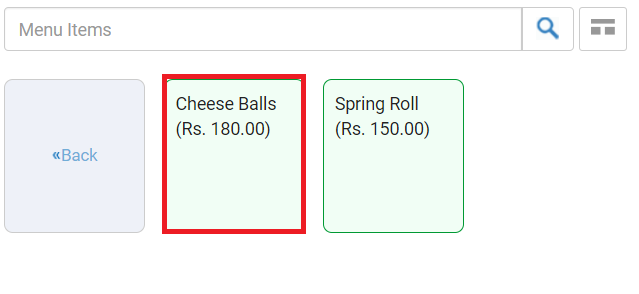
All vegetarian items will be displayed in Green background color and Non-vegetarian items will be displayed in Red background color.
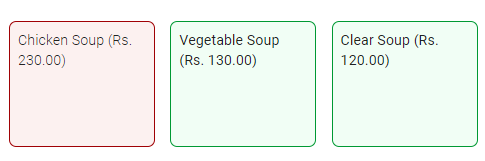
Click <<Back button to navigate back to Menu Category.
NOTE
- In case you have added any modifier to this item, a modal will open up to customise your item. Click here to learn more about the modifier
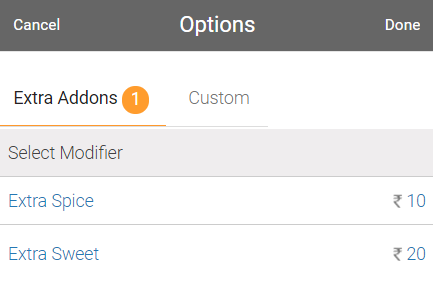
Select the modifier and click Done to proceed.
Selected item will be added to the cart as shown below. Added modifier will be displayed below the item.
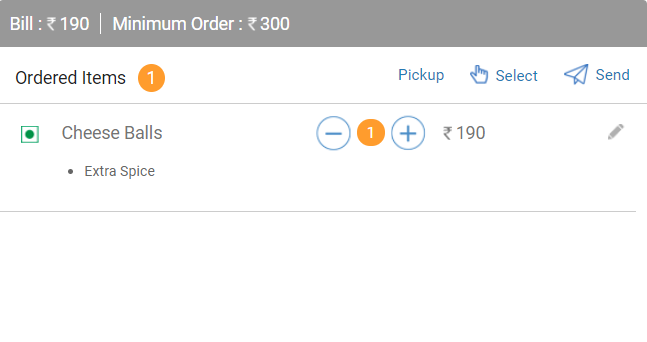
Step 6.
Similarly add main course, salads, desserts and other items from the menu categories to complete the order.
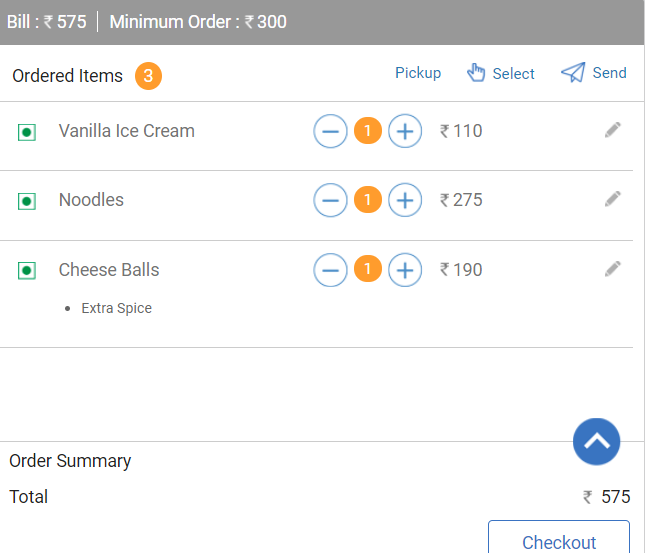
Editing an item
- You can also increase or decrease the quantity of the item by clicking
 &
&  icon.
icon.

- In case you wish to edit an item, click anywhere on the item name. The modal that opens up will allow you to increase/decrease the quantity, add modifier, reorder and delete the order.
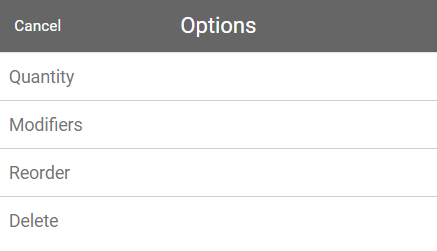
Step 7.
Click on the Checkout button to proceed.
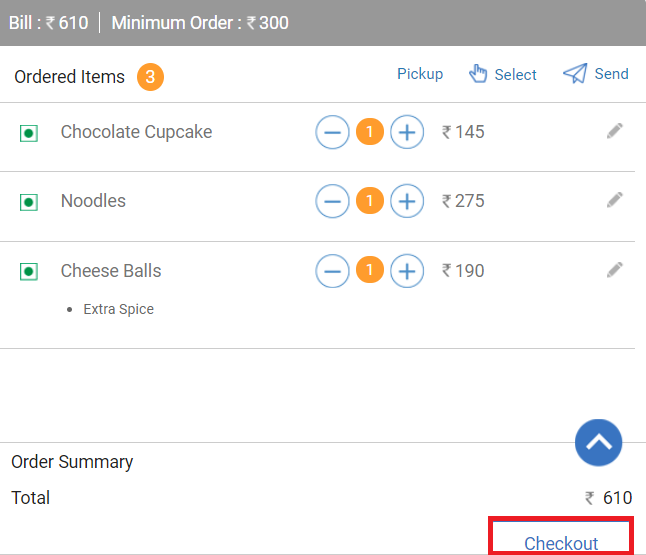
NOTE
In case billing amount is less then minimum order amount it will display following message.
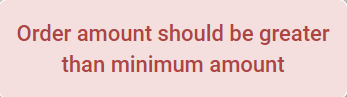
In the next screen that opens up it will display complete order in detail on the right hand side and other options like payment mode, printing receipt etc on the left hand side.
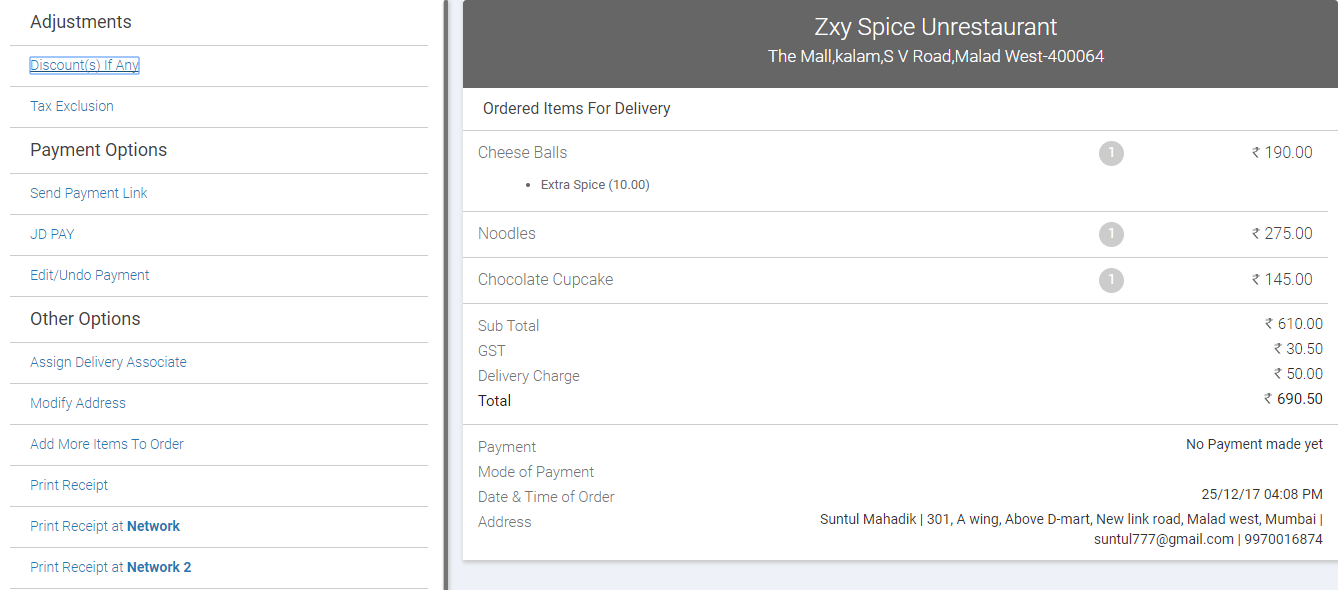
Adjustments
Discount(s) If Any: Allows you to apply discounts to the order. Learn More
Tax Exclusion: Allows you to add taxes to the complete order. Learn More
Payment Options
Send Payment Link: Clicking this option will send a text message with payment link to the customer’s mobile number from where he can make payment using any payment modes.
JD Pay: This option will send text message on customer’s mobile number allowing customer to pay directly from his/her JD Pay account.
Cash/Sodexo Meal passes: This option allows you to receive customer’s payment by cash or sodexo meal passes.
Credit Card: This option allows you to receive customer payment by credit card.
Debit Card: This option allows you to receive customer payment by debit card.
Edit/Undo Payment: Using this option you can edit or undo the payment done by you.
Other Options
Add More Items To Order: In case you wish to add more items to this order, this option helps you to do so.
Print Receipt: This option allows you to print receipt of this order.
Close Pickup Order: This option will navigate you to payment option and close the respective order.
Step 8.
Once the payment is completed, it will show following message on the screen. Click on the option you wish to proceed with.
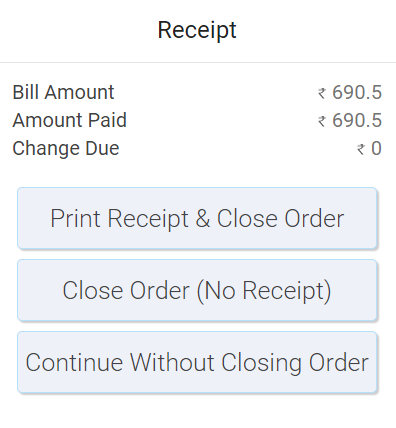
Once done it will display Pick up order closed successfully message as shown below.