Manage orders module allows you to manage all pickup and home delivery orders. All orders placed for home delivery or for pick up will be displayed here. You can change status of the orders and print bill directly from this module.
Step 1.
Once you log in to your Jd Omni account, on the main menu click Manage Orders.
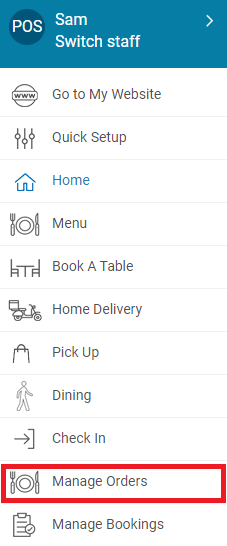
NOTE
You can navigate to Manage Orders module from Homepage>> Take orders>> Manage Orders.
Here all orders will be displayed with order number, date of order, customer name, phone number, bill amount and status of the order.
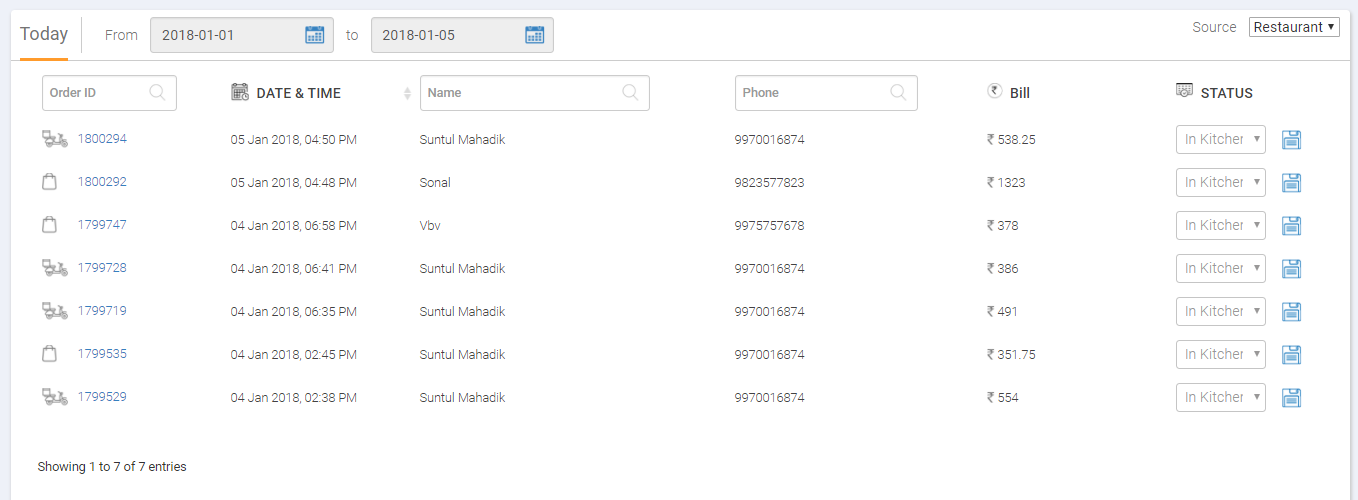
You can view order from any time period, including weeks, months and quarters, by selecting From and to dates from the calendar.
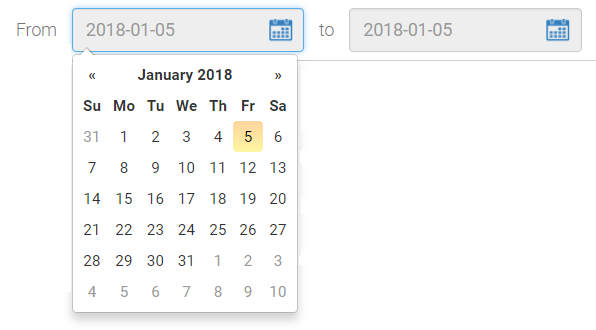
Every order displays below mentioned information.

1. Type of order: It displays type of order if it is home delivery or pick up order.
2. Order ID: It displays order ID of that order. Clicking on that ID you can view complete details of that order. It will display item name, order date & time, delivery address(in case of home delivery), contact details, pincode and status.
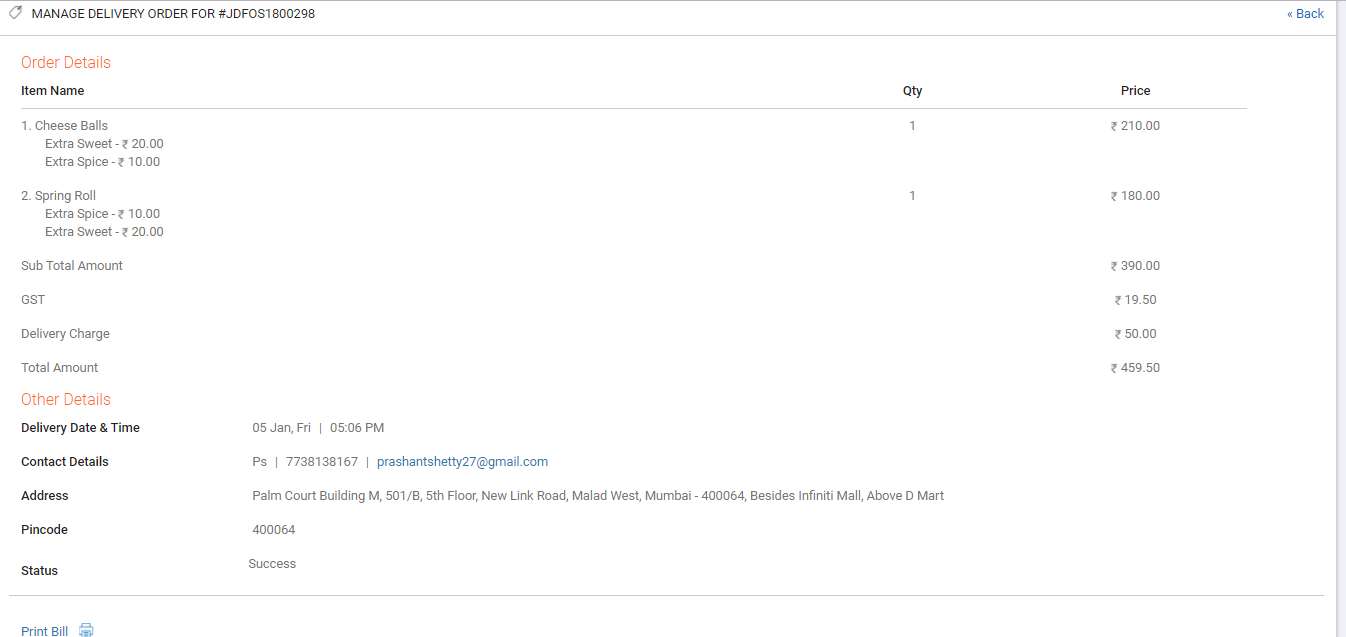
3. Date & Time: It displays the date & time when that order was placed.
4. Name: It displays the complete name of the customer.
5. Phone: It displays the mobile number of the customer.
6. Bill: It displays the amount billed for that home delivery or pick up order.
7. Status: It displays the status of that order. Status of the order can be changed by you from In kitchen to Dispatched, Delivered and Cancelled. By default status will be In kitchen. Click on the drop-down to change it.
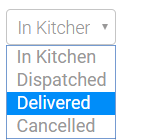
8. Save: This option allows you save the status of that order.